Business WhatsApp Sender Support Page
To Open All the Files Use Winrar Software
Winrar Download Link
FAQ – ISSUES, ERRORS AND INFO
1.BUSINESS WHATSAPP SENDER
RECOMMENDED OS: WINDOWS 7 & 10 (Windows 10 is Preferred)
ERROR 1: FRAMEWORK INITIALIZATION ERROR
Error Snapshot:

ERROR 1 SOLUTION:
Download .NET Framework Supportive From here >> Download File <<
After downloading the file, right click on it and click on “Run As Administrator”.
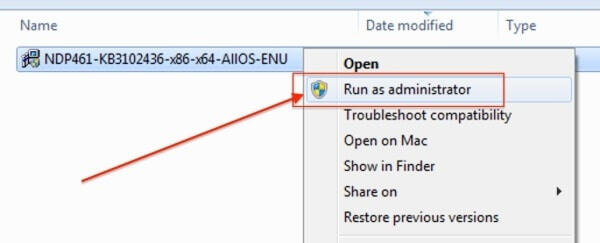
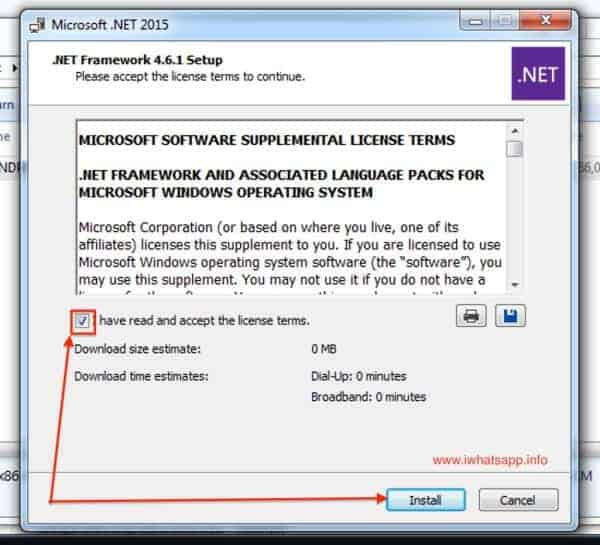
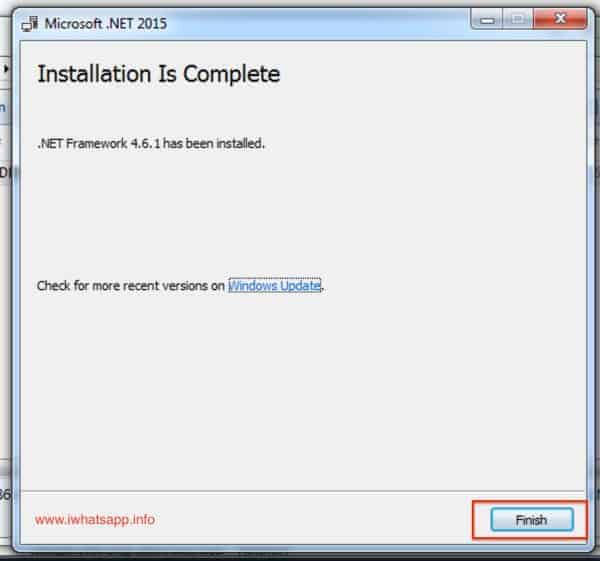
After successful installation .NET Framework file, you can install Business WhatsApp Sender in your System.
ERROR 2: “CefSharp.Core.dll”
Error Snapshot:
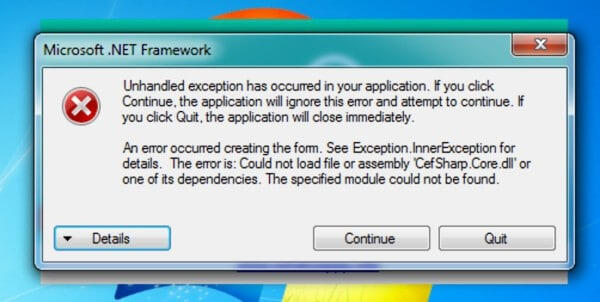
ERROR 2 SOLUTION:
Download Supportive File From here: >> Download File <<
Install above given file in your computer and then restart your PC. You will be able to open and use WhatsApp Business Sender on your PC.
ERROR 3 - .NET ISSUE FOR WINDOWS 7 TRY THIS
Error Snapshot:
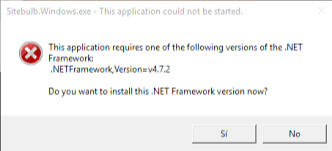
ERROR 3 SOLUTION:
Download Supportive File From here: >> Download File << (FOR 32 BIT)
Install above given file in your computer and then restart your PC. You will be able to open and use WhatsApp Business Sender on your PC.
Download Supportive File From here: >> Download File << (FOR 64 BIT)
Install above given file in your computer and then restart your PC. You will be able to open and use WhatsApp Business Sender on your PC.
HOW TO SEND BULK MESSAGES?
YOU MUST ADD COUNTRY CODE (WITHOUT +) WHILE IMPORTING NUMBER
Add 91 at the beginning of every number of your data. For Example, if your number is 9825098250 then add 919825098250.
This is the international based software. So you have to mention the International code at the beginning of every number.
STILL ISSUE? WE RECOMMEND >> WINDOWS 10 << INSTEAD OF OUT DATED “WINDOWS 7”
MESSAGES NOT SENDING SOLUTIONS:
If your attachment is not sending with the text then please restart the software and use it.
If still not sending then please add your message in the Caption Of the Image file. Image -> Right Click -> Set Caption (Please remove all message from Top Message Section)
Still Message Not Sending ? Avoid The Special Character In Message Like [$, <, =, etc]
First try Sending Without Name When you experiencing message not sending issue. Then import the right CSV-MS Doc Format with name to send with name
Unable to Load Latest API Error? Make Sure Your Internet Connection Are Ready And Re Open The App
If Still message pending issues occurs then follow below steps >>
Make sure you select Blind mode at the time of sending. Safe mode is just for the saved contacts.
Some time due to slow internet connections in your PC or in your Mobile Pending issues occurred. At that time you have to check below points.
Make sure your whatsapp in mobile is in active mode and working well.
Make sure our software is connected with your mobile whatsapp account.
After checking the above points, please go through the below settings of iWhatsApp software:
Go to Settings -> Sending Settings -> Connection Speed -> and select SLOW option.
Now go to second option “Sending Settings” and “Delay Between Messages” -> Wait Between: 4 to 8 Seconds.
MESSAGES NOT GOING TO UNSAVED CONTACTS?
Make sure you selected Blind Mode While You Click Send Button
HOW TO AUTO REPLY?
Example:
Rule Name “Services” Keyword “Services”
Personal Services
Business Services
Marketing and Sales
Home Services
Computers and
Technology
Children’s Services
Event Services
+ You Can Add Images + PDF Presentations in Auto Reply.
Next Step Set Rule Name >>> SERVICES, And Set Keyword “Services”
Make Sure You Enabled This Rule In Bottom Section Of the same page
When Your Customer Type and Send “What Services You Offer ?”
They Receive Your Services List + Attached Images and PDF Presentations
Same Way You Can Set Product List + PDF Catalog Auto Send According to The Keyword, Above Case Is Just an Example! You Can Create Unlimited Reply With PDF And Images
HOW TO FILTER?
Import the Number With Country Code Start Checking
Result will be Ready In Seconds
You Can Select Which WhatsApp Need to Import (Normal WhatsApp Or Business WhatsApp)
>> ANTI BAN TIPS <<
Business Whatsapp Sender allows you to easily communicate with recipients that expect to receive your messages (Eg. clients, students, patients, etc..), and it’s NOT A SPAM TOOL. We are not responsible if you got banned.
Below some tips to reduce the risk of being banned:
We suggest to not use your main personal account (you can use a new account number)
Just try to use your new account for few days sending and receiving and after sending bulk from it
Send account number (that you want use it to send bulk) as vcard from your personal account with friends and family ask them to save it and to message you on it
When you start send bulk from new account start with small bulks
Join Open WhatsApp Groups and make some conversation their
Try to write message in a way that recipient do not report it as spam (this is the most critical issue with new accounts)
Try to use Multi Message and/or Spintax options on the application, which allow you to write same message in different way
Add your numbers and your friends number that you usually chat with them and set initiate dialog with them after x amount of messages
Give your account more credibility by joining groups
Do not send more than 600 messages per hour. iWhatsApp has a unique capping option where you can tell iWhatsApp when to stop sending messages.
Send messages only to opt-in users
Put Flight Mode For 10 Sec To Change Mobile IP Dynamically